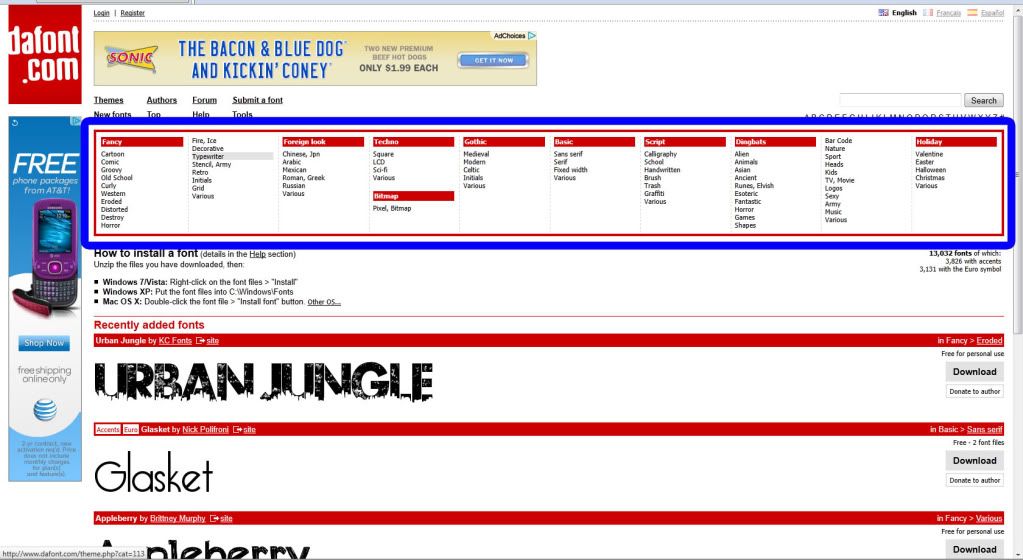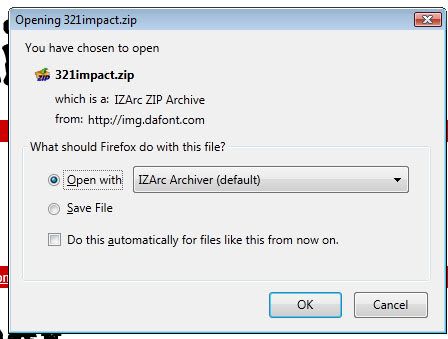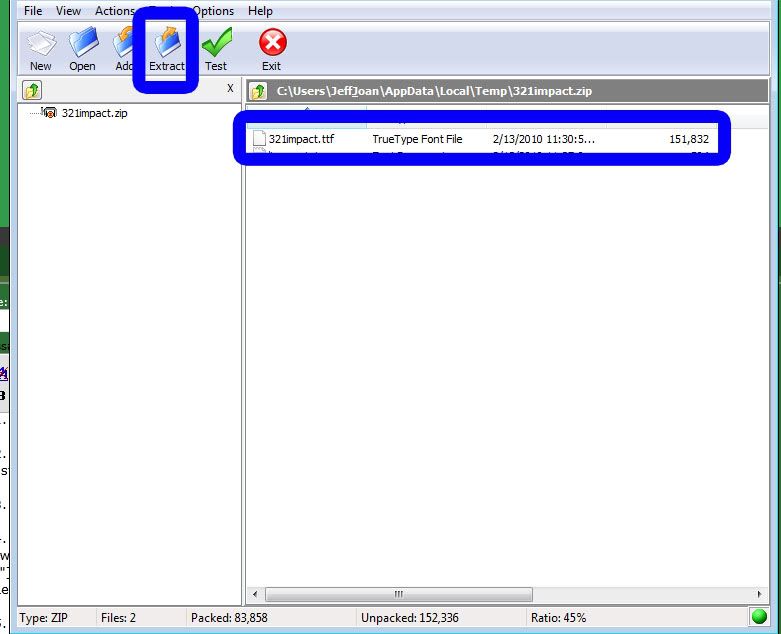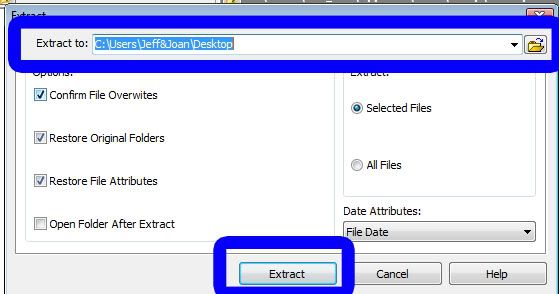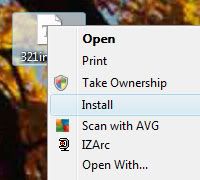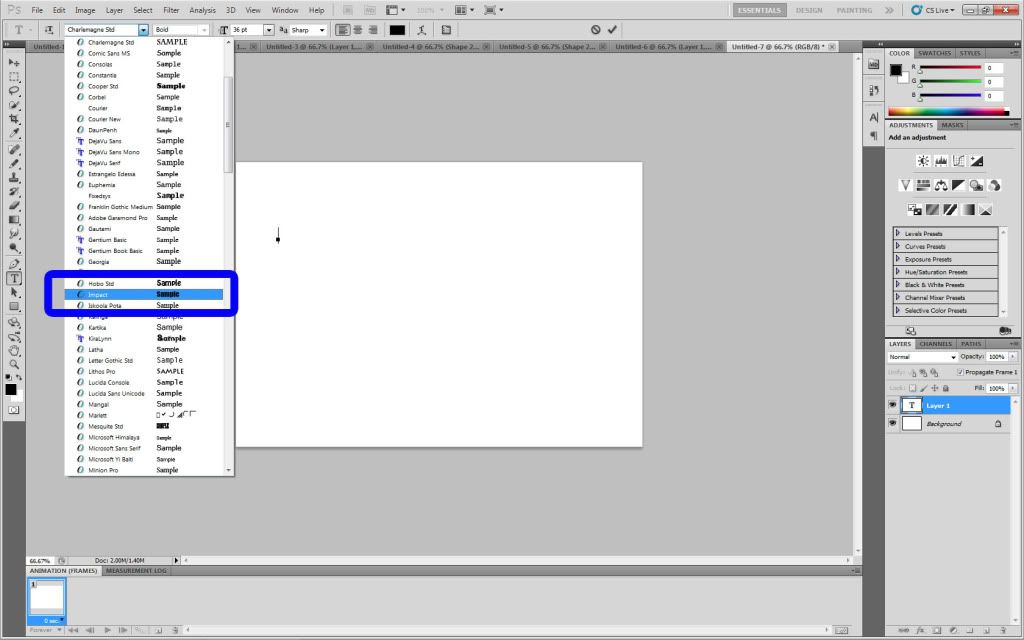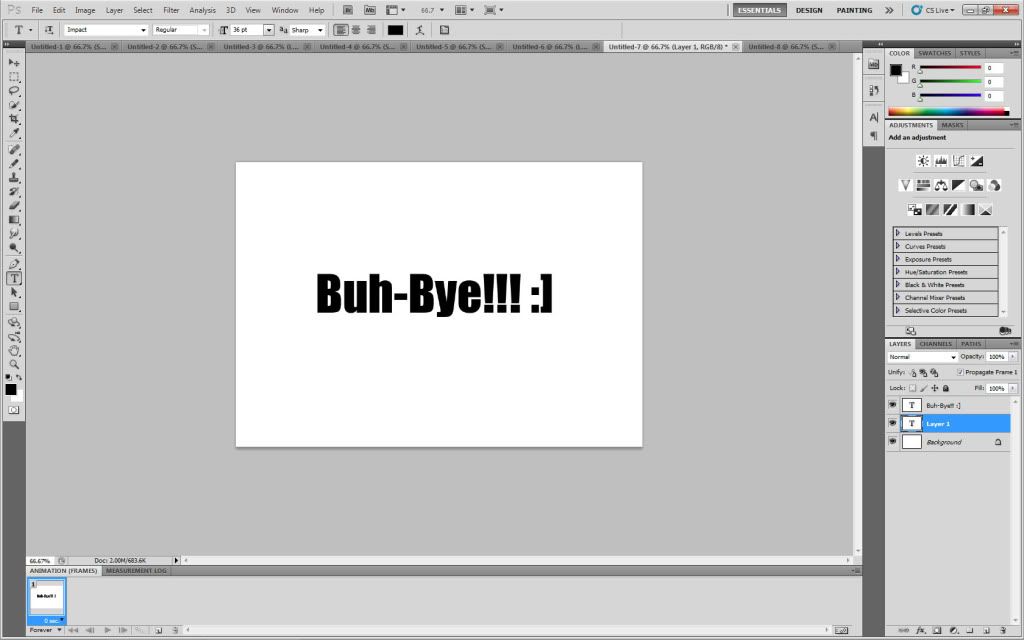as kyogre said, it really does show that you're a beginner. especially in your second example. it looks like a basic MS Paint c/p banner, and there's a white bar on the left you forgot to get rid of. unless, it's part of the style? but i don't think it is.
now to critique both of your banners...
1st one;
erika's hair looks green, and you cut off the 'spiky' ends of it making her hair look shorter than it is. actually, it looks like you airbrushed ALL the hair. it's a messy job.
the background could use work too. it looks like you used a default gradient, and slapped on a lense flare. there's nothing wrong with gradients, but you could do SO much more.
but, i do admit the effect you have going on with vileplume is kinda cool.
the text is..ugly though. it's very pixely, and doesn't suit the style of the banner at all. if you want a variety of fonts to suit certain banner styles, try
www.dafont.com. they're free and have a great selection.
2nd example;
very sloppy, poorly done.
like i stated earlier, it looks like an MS Paint style banner with no thought/consideration. the background is very pixelated; it looks like you re-sized a smaller picture.
there's a faint line beside zapdos as well. it's a little disappointing to see this compared to your first banner.
the green text doesn't match at all. if you want to colour your text, at least make it match the theme. a black or a grey colour would've been more suitable.
i sound a little too harsh, i'm sorry. but if you want to improve, you need to be open to critique. there's numerous tutorials online and even on sppf to help you. also, play around with photoshop/GIMP. play around with filters, opacity, textures, anything.